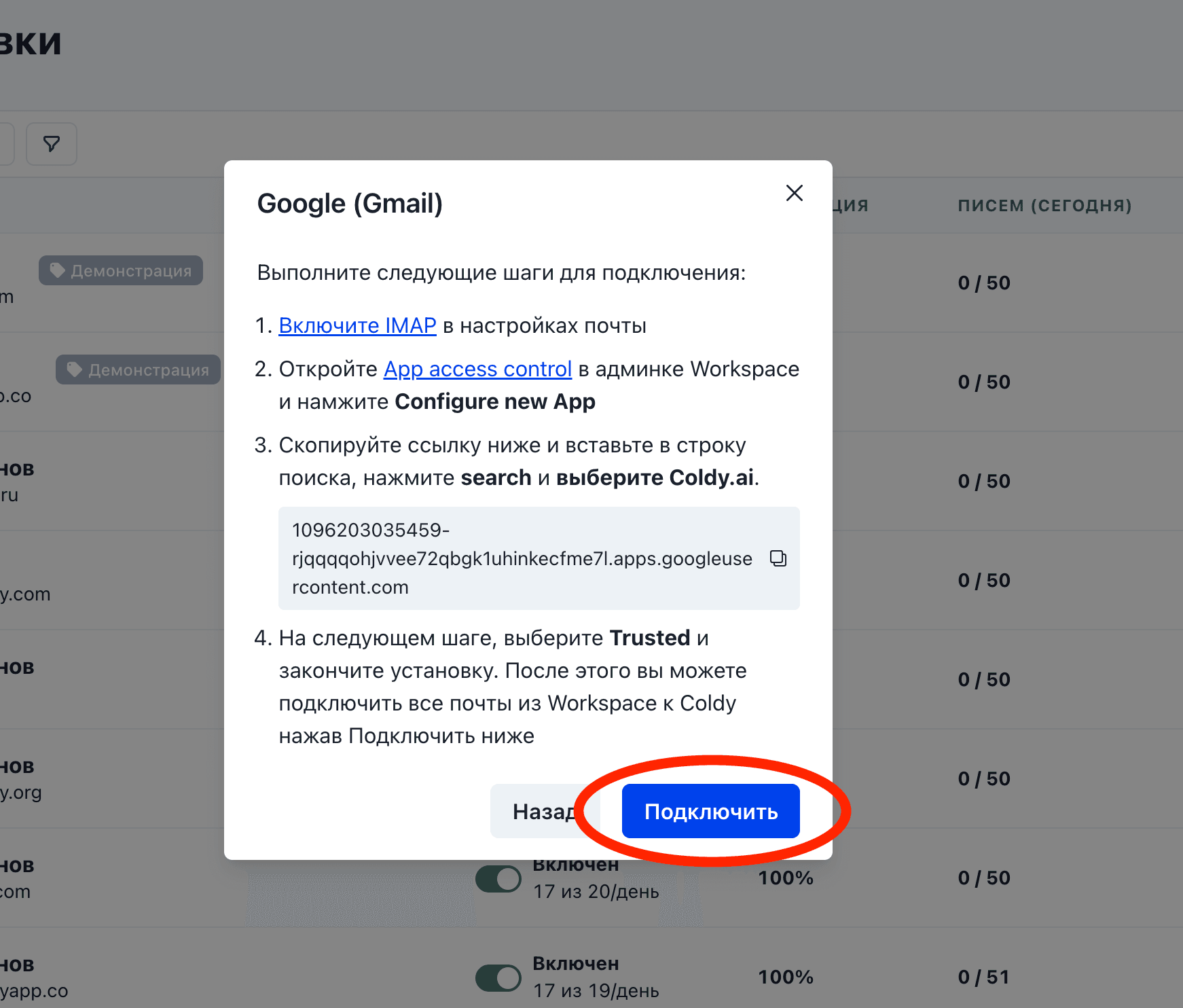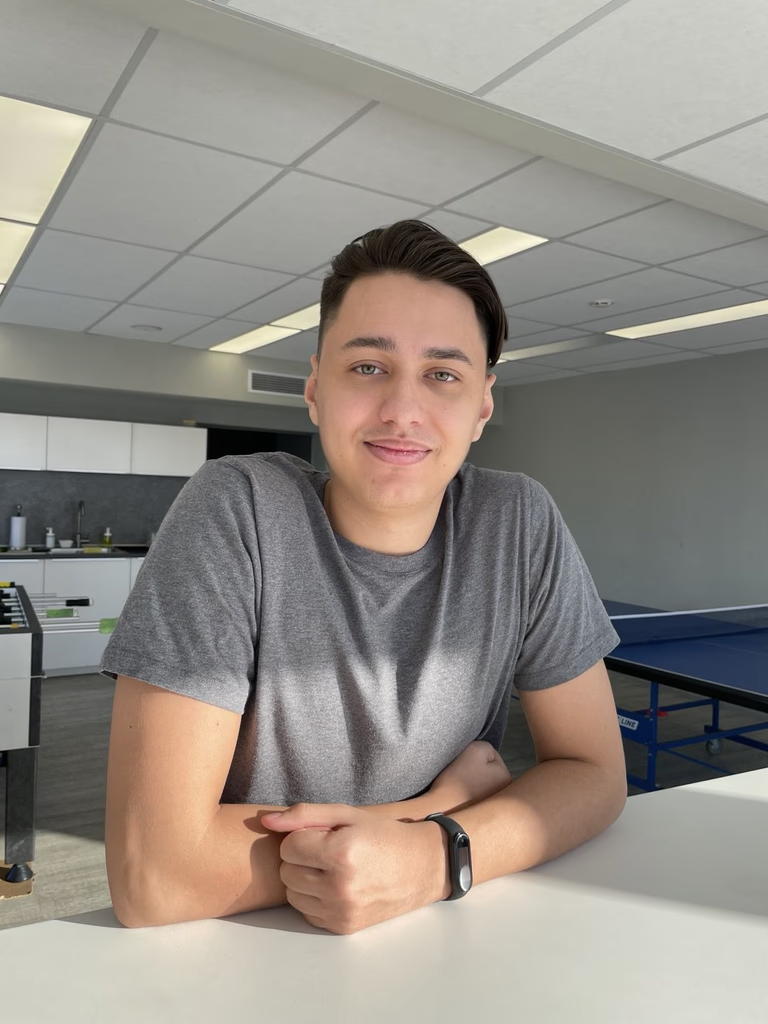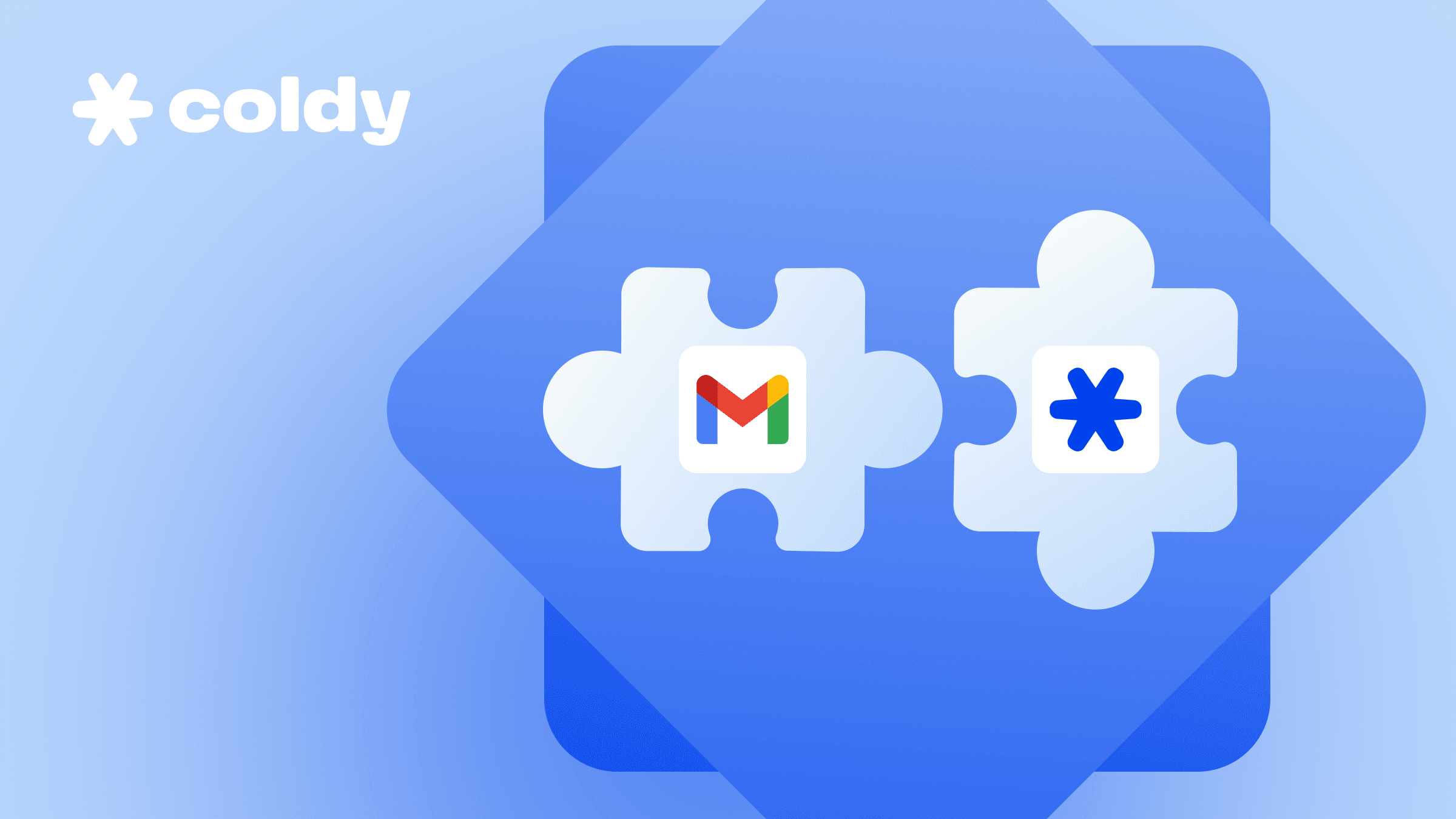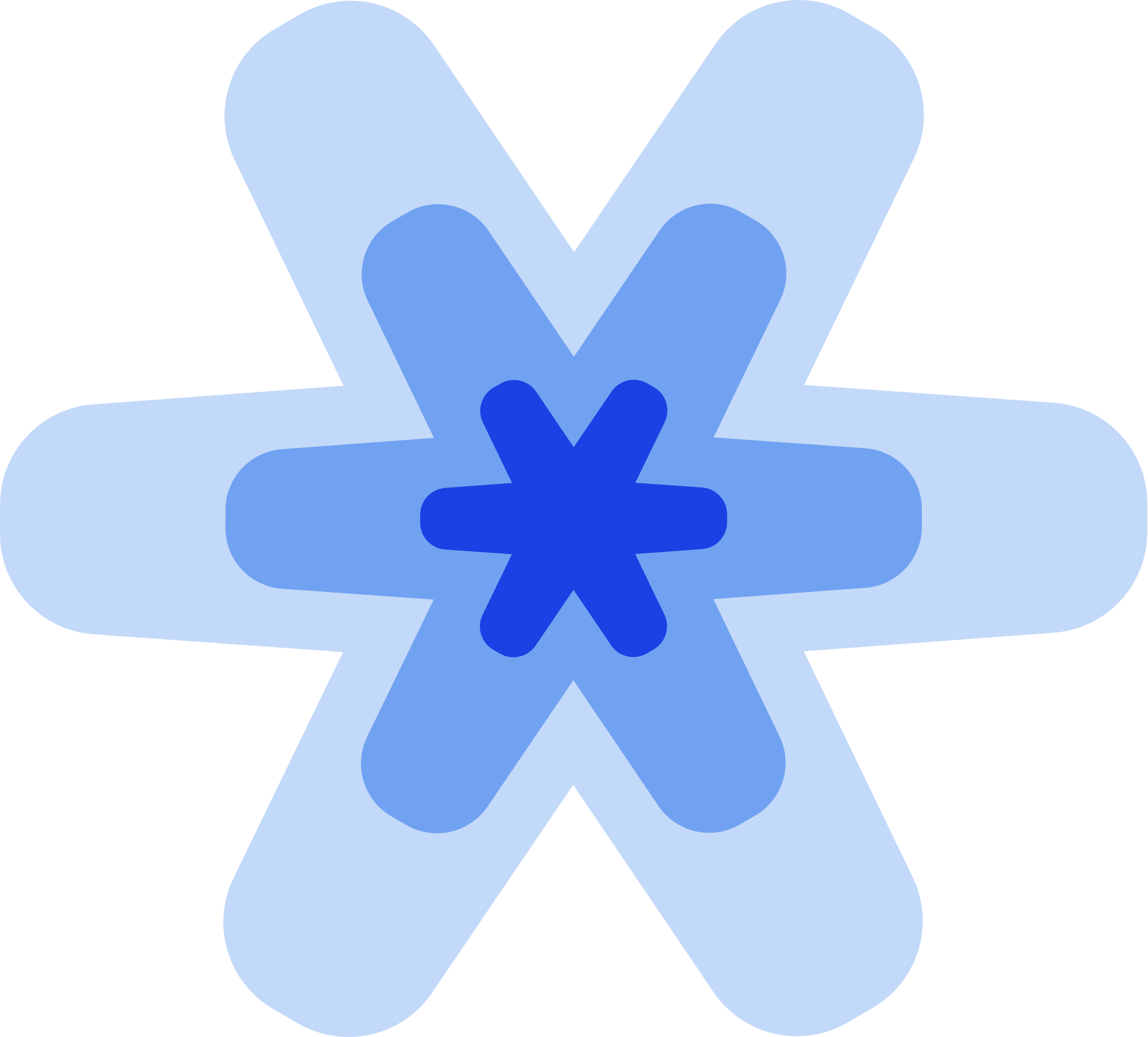Корпоративные почты от Google Workspace - лучшее решение для холодных email рассылок. У них хорошая доставляемость и они практически не блокируются. Если вы сделали почты самостоятельно, и теперь хотите подключить их к Coldy, следуйте следующей инструкции:
В первую очередь зайдите на страницу Почты для отправки и нажмите "Подключить почту", далее выберите Google. У вас на экране покажется попап с инструкцией подключения.
Нажмите на ссылку App Access Control и залогинтесь в аккаунт как администратор воркспейса. Далее нажмите "Configure new app"
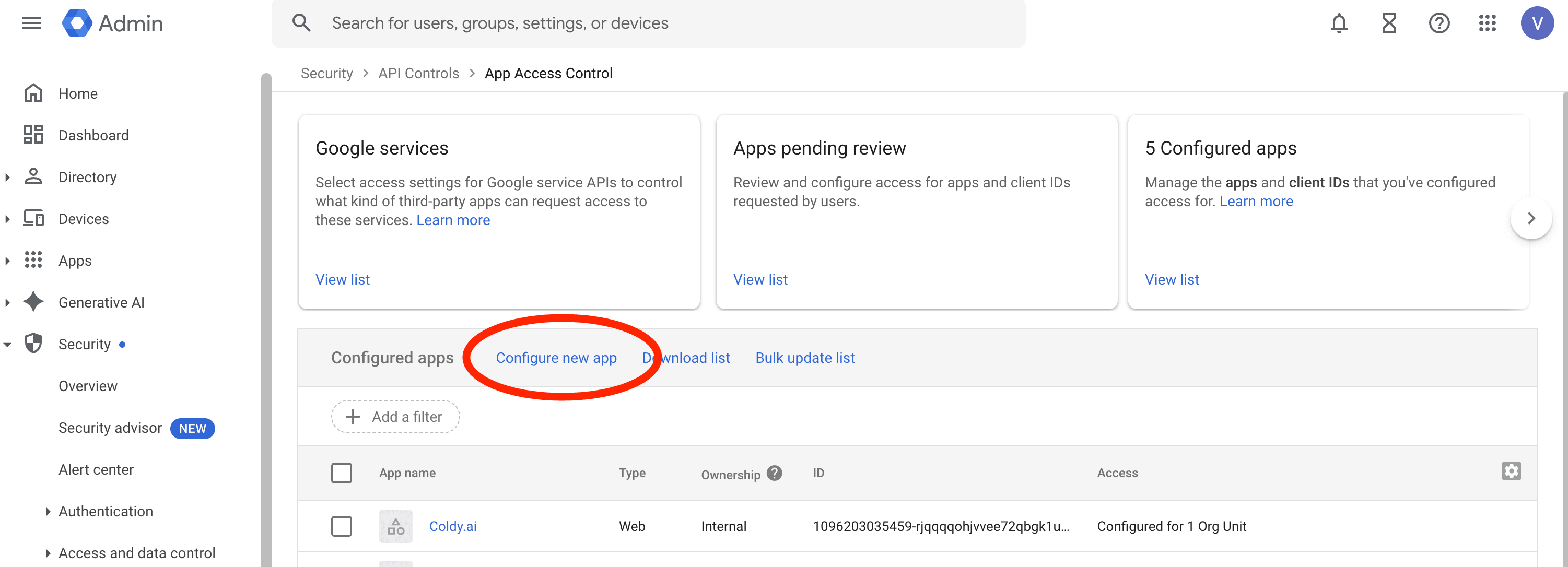
В открывшемся окне вставьте ссылку из 3 шага попапа в Coldy и нажмите "Search" и выберите Coldy.ai из списка ниже.
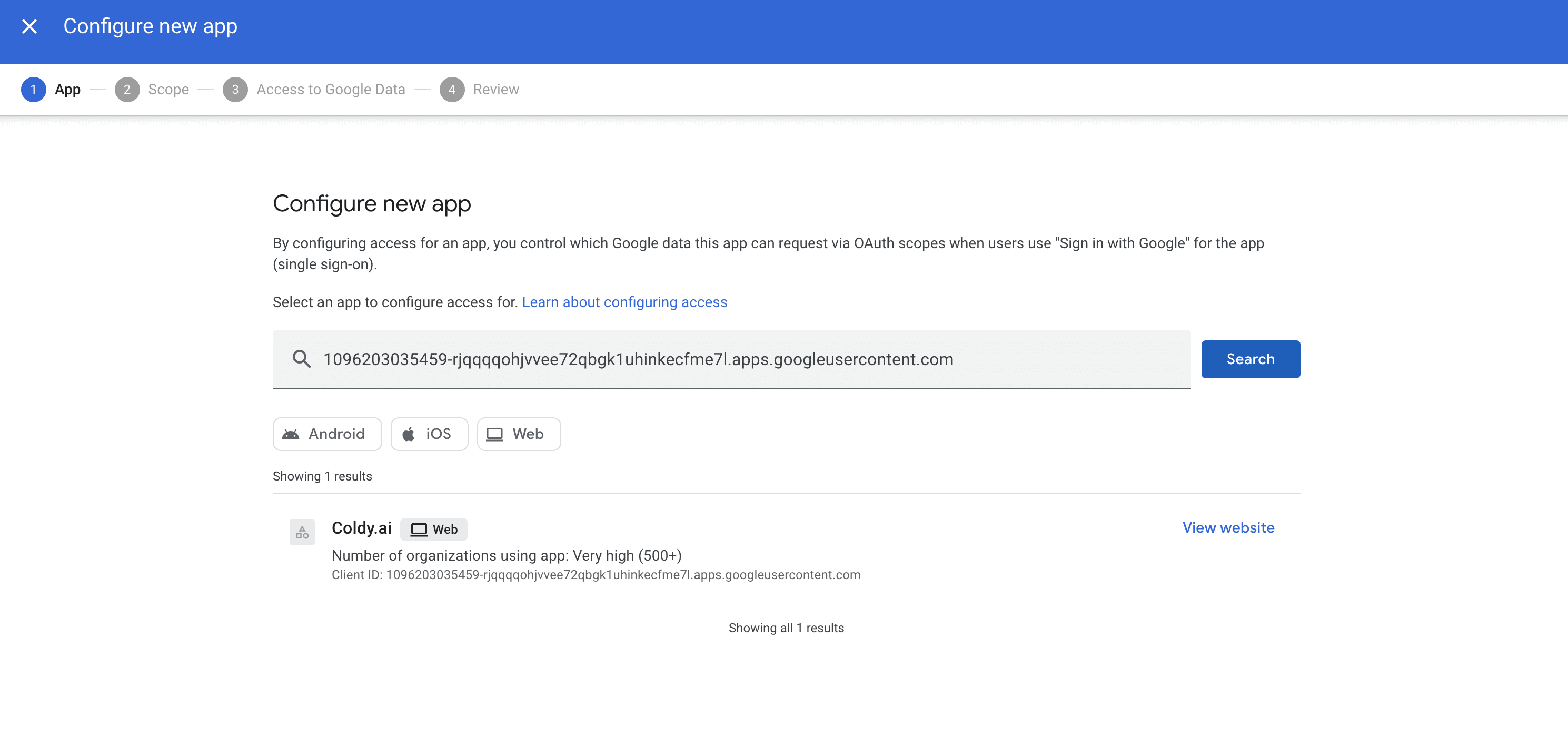
На шаге Scope выберите "All in {{название вашей компании}}. На шаге Access to google data выберите "Trusted", как на скриншоте ниже и нажмите "Continue". На шаге Review нажмите кнопку "Finish" в нижнем правом углу экрана.
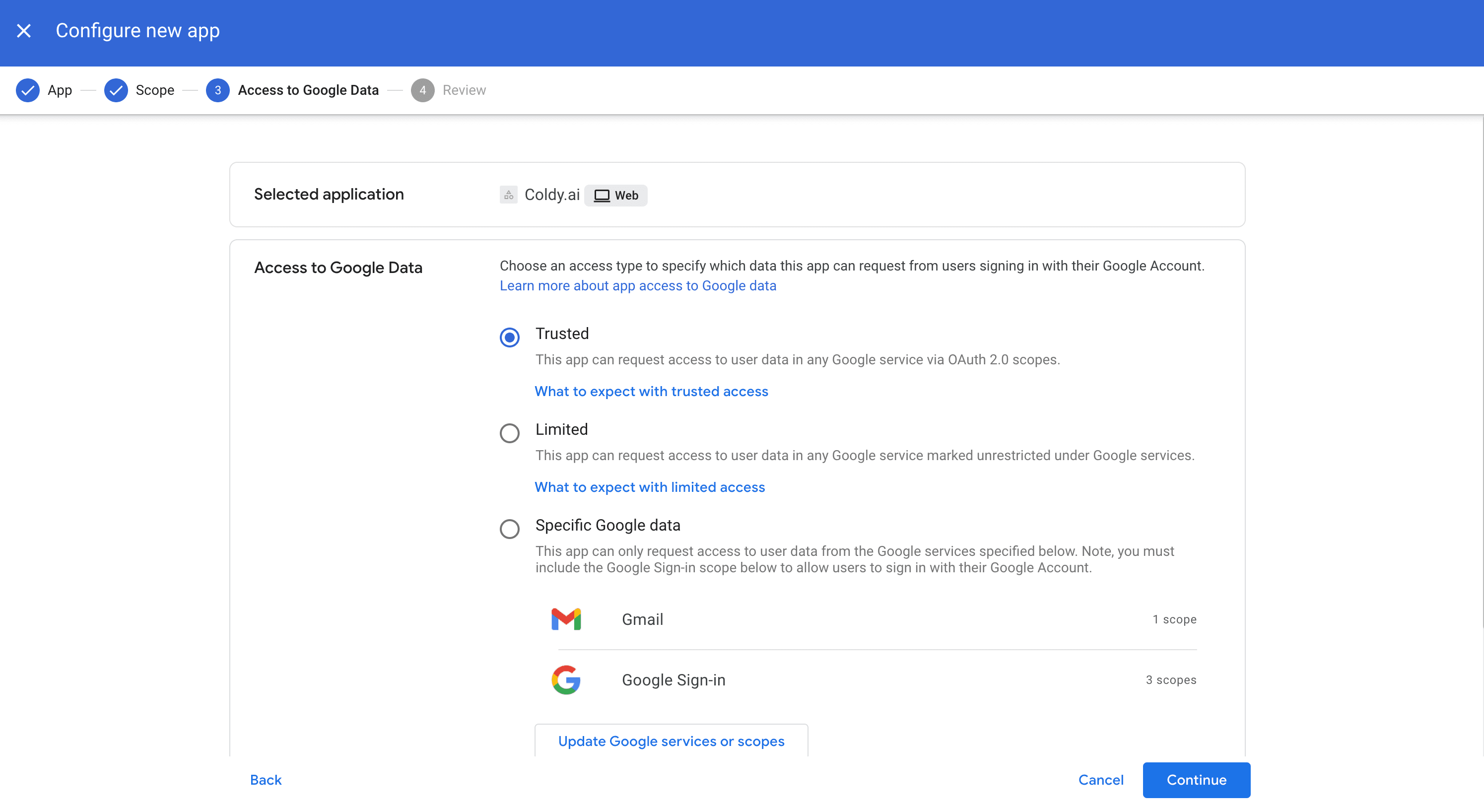
Вернитесь в Coldy, и нажмите кнопку "Подключить", дальше дайте выберите нужный аккаунт для подключения и подтвердите подключение. Если почта успешно подключилась - значит вы все настроили правильно. Теперь вы можете подключить таким способом все почты, которые принадлежат этому воркспейсу, проходить через первые 4 шага больше не нужно.